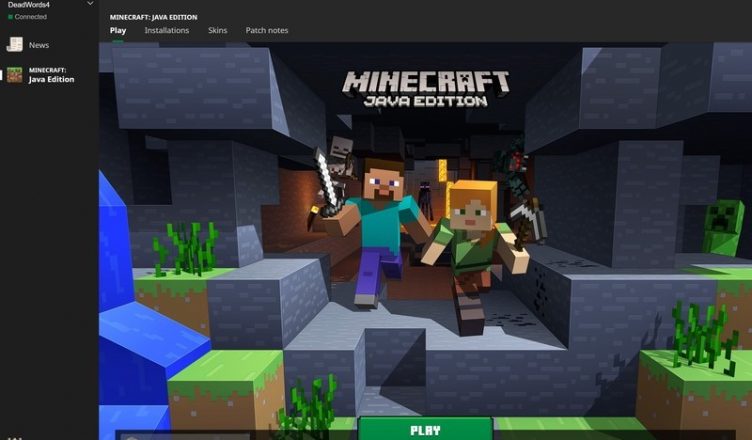Minecraft is a computer game where players make and break different sorts of blocks in three-dimensional worlds. The game has two very well known types of modes; Creative and Survival.
In Survival, players must locate their building supplies and food. They additionally interact with moving creatures or blocklike mobs (zombies and creepers are a few of the most dangerous.) In Creative mode, players are provided with supplies and don’t need to eat to survive. They can break a wide range of blocks right away.
Programmers and players are enjoying Minecraft Mods. Gamers searching for a way to level up their Minecraft experience typically download, install, and play with a lot of mods at a time. With that being said, here is an ultimate guideline on how to install Minecraft mods in Java Edition.
Check for System Compatibility
how to install mods on minecraft? The thought of downloading minecraft mods may seem daunting, but thankfully it isn’t something like a science project. Before you start, it would be wise to conduct a system check to be sure that both software and hardware are compatible.
You might also want to note that Minecraft mods download and installation only works if you are playing on your computer. Mods do not apply to any other platforms like Xbox One, PS4, Nintendo Switch, Android, or iOS.
Install Java
Java is known to be a computer programming language. It is considered general-purpose programming as it allows developers to pile code to run on any platform that supports Java. Since Minecraft’s Java edition is created to work on Java, your PC needs to have this program for the Minecraft mods to function. Once your computer has been Java enabled, you may proceed with the next step.
Download and Install Minecraft Java Edition Game
The next step you need to take is to download and install “Minecraft: Java Edition for PC” so you can fully install and play with its mods. Once you have completed the download, open the download folder, and look for the Minecraft Installer and open it, this should begin the installation process.
Once the installation is finished, the Minecraft program will launch automatically. If it doesn’t, you may go to your computer’s “Start Menu” and click the program under the “Apps” menu. It will conduct an auto-update, and when it is finished, you may click “Play.”
Install Forge
Forge is an open-source program intended to combine other game mods with the Minecraft Java Edition consistently. This software can be downloaded free, but you need to make sure that the downloaded version is well-matched with the version you are trying to play.
The Forge program is transparent and similar to Java, and you won’t be utilizing the software to do anything. Make sure that you select Forge as the default user profile and save all the downloaded mods under your profile to ensure the mods will work.
Activate Minecraft Mods
For you to utilize mods, you will need to look and download the mods that you need. CurseForge is a network-driven site that lets you look for user-made mods to download and utilize. Along with an excellent search tool, you can scan particular mods that you want to use for your game, not to mention everything is free.
Takeaway
The Minecraft game alone is fun, but for people who want to add more thrill and animation to their game, downloading and installing these minecraft mods could be your best choice. You may follow the guide we have created for you to enjoy these mods for a complete level up Minecraft experience.