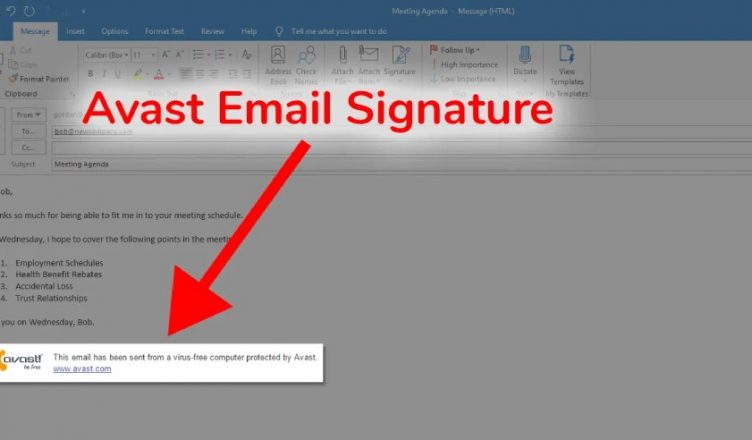Despite the fact that Avast is one of the most widely used free antivirus programs for Windows users, it is not without its flaws. One of its more odd features, for the example, is the automated inclusion of an Avast commercial in your outgoing emails. When you download and install Avast (or its closely related sister AVG), it automatically inserts advertising at the bottom of your email communications.
Some users may find this function bothersome, which is understandable given the fact that the feature is not immediately apparent prior to the installation of the software. It can also provide an unprofessional air to your emails, which is particularly problematic for professionals. Here’s what you’ll need to do if you want to get rid of the Avast email signature.
Read More: Best Antivirus With VPN In 2021
The Avast Email Signature Is Comprised Of What?
When you download and install the Avast antivirus software, the Avast email signature is automatically activated on your computer. Whenever you send an email while Avast is operating, the software automatically adds a footer signature to the message.
Avast automatically includes this in emails sent in installed mail clients such as Outlook, as well as emails sent through web-based email services such as Gmail. The message that will be added will vary, but it will include phrases such as “Virus-free” and “This email was sent from a virus-free computer secured by Avast.”
This function is also activated in AVG, the free antivirus software owned by Avast that shares many of the same features as Avast. The ad is a free and effective technique for Avast to recruit new customers; nevertheless, it informs every email recipient that you are running Avast or AVG antivirus software. This free advertisement, in particular, might have a negative impact on the quality of the emails you send, which is especially true for professional users.
It is possible to delete the Avast email signature before sending an email, however, this is a time-consuming process that requires patience. Instead, disabling the feature completely is the most effective strategy to prevent it from surfacing. Although the procedure for doing so is not straightforward, you will need to follow the procedures outlined below if you wish to prevent the Avast email signature from appearing in Avast or AVG.
Read More: Tips Of Valentines Day Emails
Instructions For Disabling The Avast Email Signature
When Avast users go into their email accounts on Windows 10, the Avast email signature shows. Remove it from the system by right-clicking the orange Avast icon on the taskbar, which is displayed in the system tray area on the right, and selecting “Extract from the system.”
Select the option to open the Avast user interface from the drop-down menu.
The Avast user interface will be displayed as a result of this action. To reach the settings menu, select the menu option from the top-right corner of the screen.
Select the Settings option from the drop-down menu.
Select the Protection tab from the left-hand side of the Avast settings menu. After that, you’ll see a list of Avast’s protection features and settings; select the Core Shields option from the list.
Select Configure shields settings from the Core Shields settings menu after scrolling through them. Select the Mail Shield option from the drop-down menu.
If you go to the Mail Shield menu, you’ll notice a number of options for securing your emails with Avast. Keep in mind, however, that unchecking the option to add a signature to the end of sent emails would effectively erase the Avast email signature.
As soon as you uncheck the box, the option should be disabled, preventing any further Avast adverts from being included in your email messages in the future.
If you’re satisfied with the changes, click the Close button in the top-left corner of the screen to exit the configuration menu.
Read More: How To Make Digital Signature For Excel
Instructions For Disabling Email Signatures In AVG
Avast has bought the popular free antivirus program AVG since 2016, despite the fact that it was previously owned by another company. Many of the features that were previously available, such as the email signature advertisement, are now included. The scanning engine remains the same. These email adverts, like those from Avast, are put at the bottom of email messages you send using desktop email clients and online browsers, just like the Avast ads.
On Windows 10, the procedure for uninstalling the AVG email signature is the same as that for uninstalling the Avast email signature. Start by double-clicking the AVG logo in the system tray area of the taskbar, which will launch the program. Alternatively, you can right-click the icon and then select Open from the pop-up menu.
To access the main AVG interface, select the Menu option in the top-right corner of the screen.
Select Settings from the drop-down menu.
To access your email settings, navigate to the AVG settings menu and select Basic protection > Email shield. To get rid of AVG email signatures, uncheck the box that says “Add a signature to the end of all sent emails.”
AVG advertising will no longer be included in the email messages you send if this option is disabled. The setting will be saved automatically, so simply press the Close button in the top-left corner to exit the settings menu completely.
If you love reading this article, then you will more articles on my site, FarhanTech